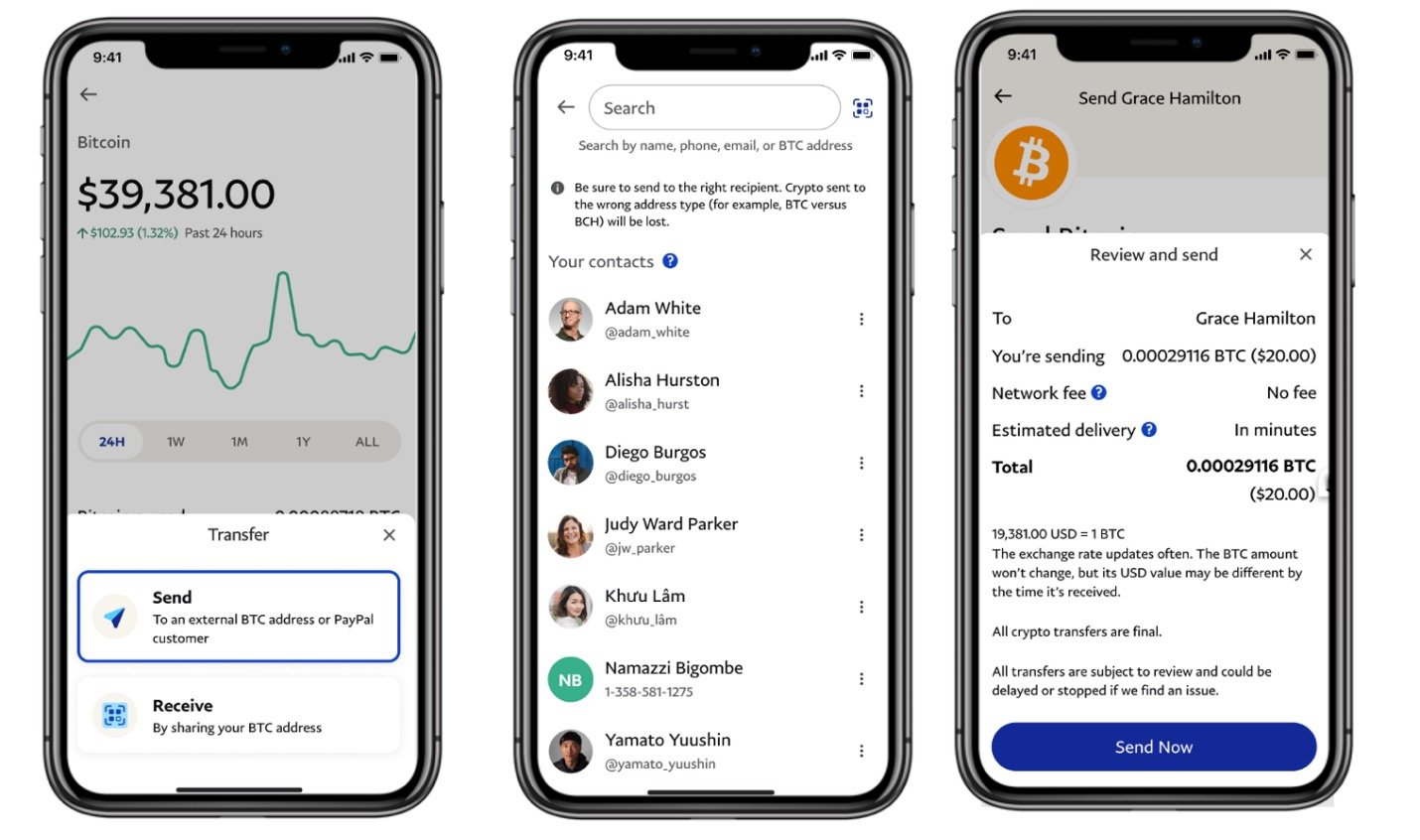How To Buy And To Use Cryptocurrency
Want to use Bitcoin to pay on DP store? Follow these 3 steps:
1) Choose between Coinbase, PayPal, or Cash App.
2) Pick the one that fits you best.
3) Enjoy secure and anonymous payment. It should work flawlessly.
1. Coinabse
We would recommend Coinbase.com for purchasing BTC.
Coinbase has an app available for both iPhone and Android. Simply create an account on their website and purchase the necessary amount of BTC.
Buying crypto offers many options. Luckily, Bitcoin can be purchased with the Coinbase app wherever it's available. The process is fast, simple, and safe. This guide outlines how U.S. residents can buy Bitcoin with the Coinbase app.
- Create a Coinbase account
Download the Coinbase app and start the sign up process. You will need a valid ID and may be asked for proof of address in order to transact, so be sure to have those ready. Verifying your ID may take longer than a few minutes, depending on where you live. - Add a payment method
Tap on the payment method box and connect a payment method. You can use a bank account, debit card or initiate a wire. - Start a trade
Press the arrows button, then select "Buy" from the list of options. - Select Bitcoin from the list of assets
Search for Bitcoin by typing "Bitcoin" into the search bar. When you see Bitcoin show up in the results, tap it to open up the purchase screen. - Enter the amount you want to buy
Use the number pad to input the amount you want to spend in your local currency. The app will automatically convert that into a Bitcoin amount. - Finalize your purchase
Tap "Preview buy" when ready. You'll be shown the details of your purchase. Make sure everything looks good and then confirm your purchase. That's it, you've bought Bitcoin.
Alternatively, here is a video on how to buy bitcoins from Coinbase: YouTube.com
Now you've got BTCs to your wallet, the last step for completing your order is to send the required amount to our wallet, to find our BTC payment address, log in on our store, then press on "My Orders" section and there you will find the list of orders, next to each listed order there is a "Pay with Bitcoin" link, click on it, and you will be redirected to the page with our BTC address.
Here is a guide on how to send bitcoins through Coinbase, there are two ways for sending BTCs - through Web or Coinbase mobile app:
Web (Coinbase.com)
- From your Dashboard, select Pay from the left side of the screen.
- On the Send tab, enter the amount of crypto you'd like to send. (You can toggle between the cash value or crypto amount.)
- Select Pay with and choose the asset to use for the send.
- Enter the crypto address of our wallet to send the crypto to. If you have difficulties with finding our crypto address, then do not hesitate to contact us, we will be gladly to help.
- Leave a note (optional).
- Select Continue to review the details.
- Select the network that you'd like to send on, if applicable (always confirm that your recipient's wallet supports this network).
- Select Send now.
Coinbase mobile app
- Tap Send on the Home or Pay tab.
- Choose the asset and enter the amount you'd like to send. You can toggle between the cash value or crypto amount you'd like to send:
- Tap Continue to review and confirm the transaction details.
- Enter the crypto address of our wallet to send the crypto to. If you have difficulties with finding our crypto address, then do not hesitate to contact us, we will be gladly to help.
- Leave a note (optional), then tap Preview send.
- Select the network that you'd like to send on, if applicable (always confirm that your recipient's wallet supports this network).
- Select Send now.
2. PayPal
Use the app to buy, transfer, and sell cryptocurrencies: Bitcoin, Bitcoin Cash, Ethereum, and Litecoin.
- Login to PayPal and Select Cryptocurrency
You should see the option for cryptocurrency in the top right of the dashboard, next to 'Send' and 'Request'.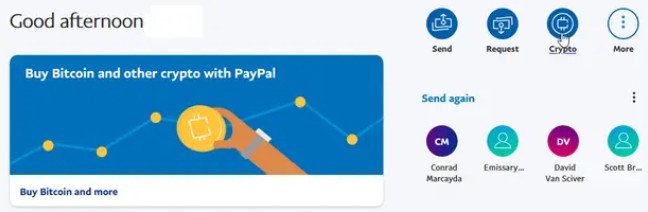
- Select "Bitcoin"
Or choose any of the other coins listed.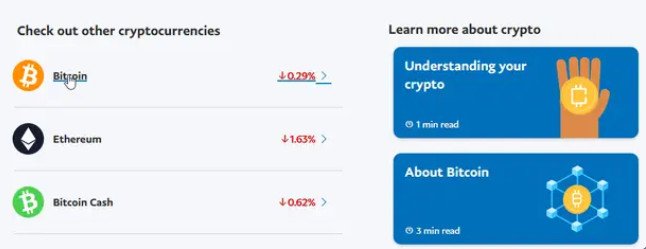
- Select "Buy"
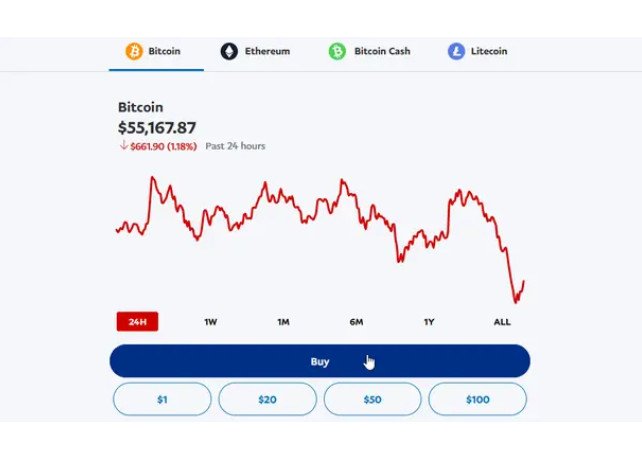
- Choose How Much You Want to Buy
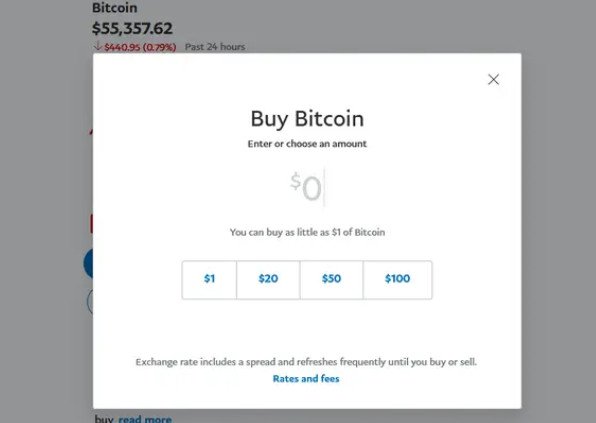
Enter an amount of dollars you want to spend on Bitcoin or choose a pre-set amount below. -
Select Payment Method
You likely already have your bank account linked to your PayPal account, but you can also hook up another method if you don't want to use your bank account.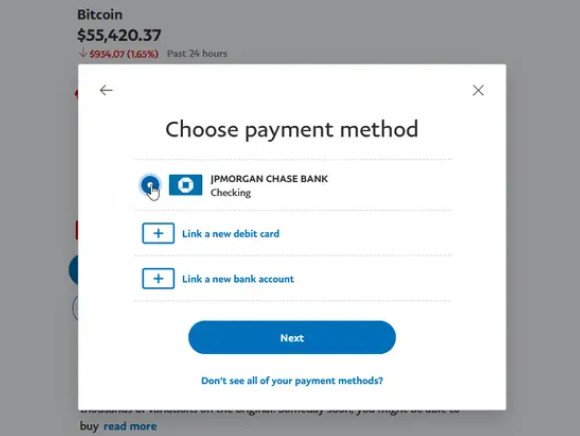
-
Hit the "Buy" button
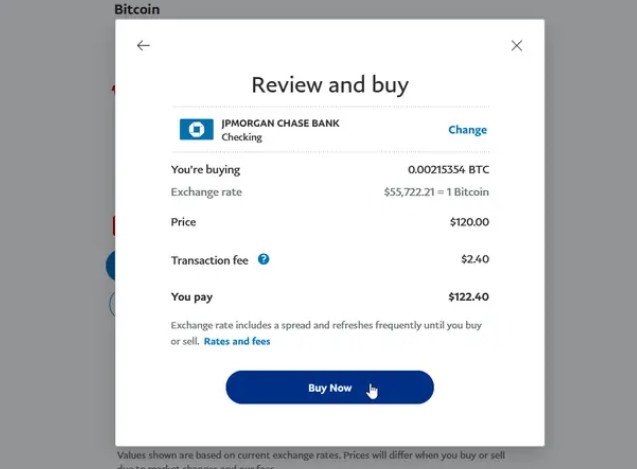
After finalizing your purchase, you will be taken to a confirmation screen, and you should see your coins reflected in your PayPal account dashboard.
Now you've got BTCs to your PP wallet, the last step for completing your order is to send the required amount to our wallet, to find our BTC payment address, log in on our store, then press on "My Orders" section and there you will find the list of orders, next to each listed order there is a "Pay with Bitcoin" link, click on it, and you will be redirected to the page with our BTC address.
Here is a guide on how to send bitcoins through PayPal:
- Once logged into PayPal, enter the crypto section of your application and choose the coin you want to transfer.
- Click or tap the transfers button and select "Send" to transfer crypto to another unique crypto address.
- Complete any additional ID verification steps. This process is generally only required once per user.
- You'll need to enter our external crypto address. Copy and paste the address. If you have difficulties with finding our crypto address, then do not hesitate to contact us, we will be gladly to help.
Please remember: Crypto transfers are final and cannot be reversed. Check the destination address carefully and ensure that the destination address is of the same type (Bitcoin, Ethereum, Bitcoin Cash, or Litecoin) as the coins you are sending.
Fees: Sending cryptocurrency outside of PayPal will have a Network Fee, also known as the Blockchain Network Fee. This is not a PayPal Fee. This fee is generated depending on network congestion and other factors and may fluctuate. - Confirm the external transfer.
3. Cash App
To purchase bitcoin using your Cash App:
- Tap the Bitcoin tab on your Cash App home screen
- Tap Buy BTC
- Select an amount tap … to enter a custom amount
- Enter your PIN and select Confirm
Purchasing bitcoin requires that you have a balance in your Cash App. You may also need to enter additional geographical information.
Now you've got BTCs to your Cash App, the last step for completing your order is to send the required amount to our wallet, to find our BTC payment address, log in on our store, then press on "My Orders" section and there you will find the list of orders, next to each listed order there is a "Pay with Bitcoin" link, click on it, and you will be redirected to the page with our BTC address.
Here is a guide on how to send bitcoins through Cash App:
You can send bitcoin to any wallet using the blockchain.
To do so:
- Tap the Bitcoin tab on your Cash App home screen
- Tap the Airplane button
- Choose send Bitcoin
- Tap Send to enter the external wallet address manually. If you have difficulties with finding our crypto address, then do not hesitate to contact us, we will be gladly to help.
- Tap wallet address to confirm
- Tap Next
- Select a withdrawal speed
- Tap Confirm & Send to initiate your withdrawal.
You need to withdraw at least 0.001 bitcoin to make a withdrawal using the Standard withdrawal speed. Rush and Priority withdrawals have no minimum withdrawal amount.
Please note that when buying BTC for the first time, it will take a few business days to receive them to your wallet.
Customer Reviews
Please leave your feedback on products or service below.
Thank you beforehand.
- Easy to navigate, well organized, only thing I recommend is on the custom named RX give a better description of what it is for those less informed.
- East to navigate fine products and place order.
- Official and legit store, and approved from official brands, fast place order, easy to pay, and time for intrenational delivery is 3 weeks, thanks
- Unreal store, only the best Manufacturers - axio, kalpa, dragon, genshi, ordering process is good, I bought a dragon and axio, I have been taking these brands for over 5 years, always good effects. thank you